Silence
"Walkthrough tutorial"
Hey all,
If you want to do this tutorials you will need photoshop and just some basic knowhow on the program
This tutorial is going to be somewhere different from the other tutorials. I will walk you trough the creating of one of my bigger pieces. This might be a bit strange sometimes....but hey welcome to my head.
Getting started
The first thing i always start with is the name of the piece. The name wont be the final name but its just a work name. The reason why i do this is to create a feeling for the piece. Weither is a vector, abstract of terraspace, its nothing without the 'feeling" or 'flow'. I named this piece 'silence'. This means i will go for a easy peaceful piece. Everything has to work together and you have to imagine that you can be in the piece for hours with no movement or sound.
The planet
Well, lets get started by creating the planet. I will only use three layers for the actual planet, so try to keep track of that. You can make the layers as difficult as you want but i like it simple. Okay, lets get startedFirst you have to make 3 layers with a black planet. (Use the marquee tool and duplicate that layer twice. I will explain how i use each layer from bottom to top!
Layer 1.
This will be our planet layer with the texture. I love to use the bratz-designs rusty grunge brush for this because it has much contrast. This brush can be found at my site. Brush on the layer until your satisfied. You can use colors for this but i left them out.
When you are ready with the brushing go Filter - Distort - Spherize (100%). It depends on the actual size of you planet if you should Spherize again, but i just left it here. This is my result after this step.
Layer 2.
In this layer we are going to create the atmosphere of the planet. Go the the blending options and put on some inner and out glow. I cant give you exact data on this because it all different with every planet size. Make sure you use some blue colors for the atmosphere because that looks the most realistic. When you have added the blending options set the mode of the layer to screen. This will make the black part invisible.
Layer 3.
In this layer we are going to create the black 'shadow" part of the planet. Simply select that layer (The last layer) and put a 20 pix Gaussian blurr on it. Move this layer to one of the corners of the planet.
Light source
The main light source on this piece was a Lens flare (Filter -=-> Render -=-> Lens flare). I made a black layer underneath the planet layer. The mode of the layer has been set to screen. You can move the lens flare layer around with the move tool to make it fit in. This is my result after this step.
The stars
The stars were created with hard round brushes. Try to use a few different sizes for the effect of stars being far away and stars being more close. When you look at any night time sky you wall always find stars standing in nice 'shapes'. Try to copy this into your work. Above all things don't click your stars at random. The have to have a certain flow and realism.
Add some more stuff
I have added two extra planets. These are simple copies of the big planet. I placed these to make the image look a bit less empty. You can place anything you want just make sure it flows with the rest. I have tried to put some planes in but they looked really crappy so i removed them again.
Coloring
To make everything blend in just a bit more i have added a Color Balance layer on top. The main colors I uses were blues on the shadows and mid tones and yellow on the high lights.
I hope you all enjoyed this tutorial!
Bratzer














 Reply With Quote
Reply With Quote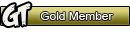










Bookmarks